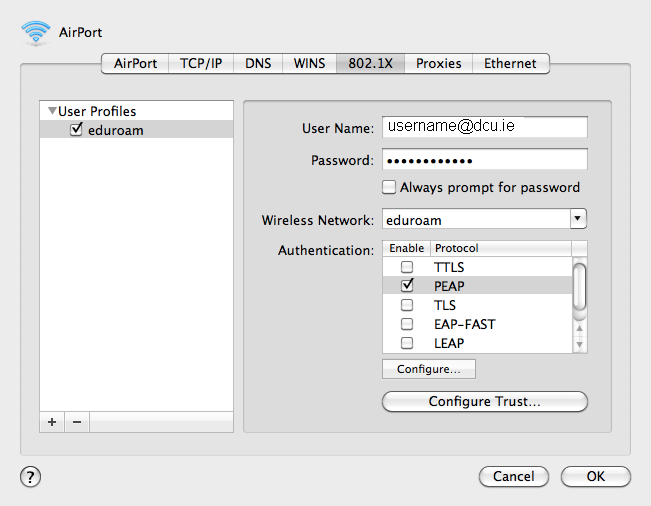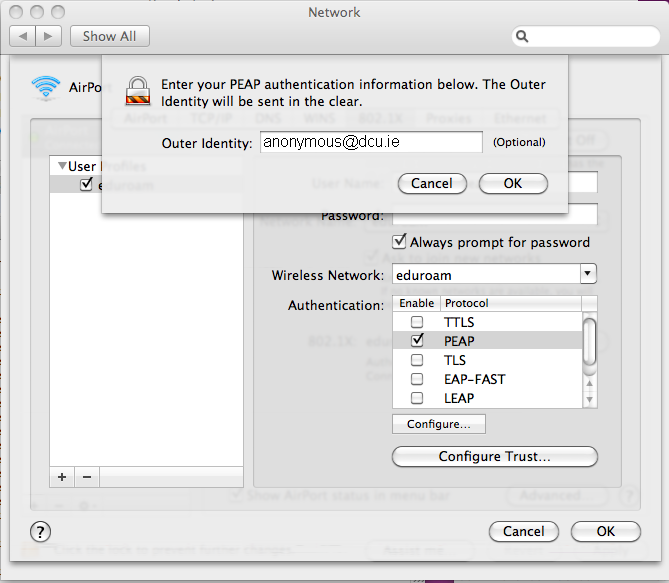Information Systems Services
Eduroam - Manual Install for MacOS 10.7 | Information Systems & Services
Create an Eduroam Profile in MacOS 10.7
N.B. if you have difficulty seeing the detail in any of the images then right click and select view image
- Click on the wireless icon
 (in the menu bar at the top of the screen).
(in the menu bar at the top of the screen). - Select Open Network Preferences....
- Select Airport and click Advanced...
- Click on the 802.1X tab.
- Click on + and select Add User Profile.
- Enter the details as per the diagram below.
- Select PEAP and click Configure.... Enter anonymous@dcu.ie
- Click OK
- Click Configure Trust...
- Select Servers tab.
- Click + and name the new entry idp-wireless.dcu.ie
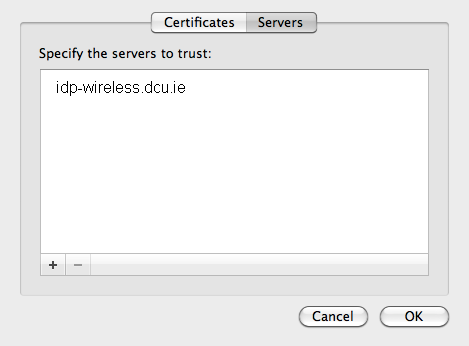
- Click OK
- Click OK at the new profile window.
- Click Apply in the Network window.
- Highlight Airport and click Advanced... once more
- Click on + to add Eduroam as a preferred network.
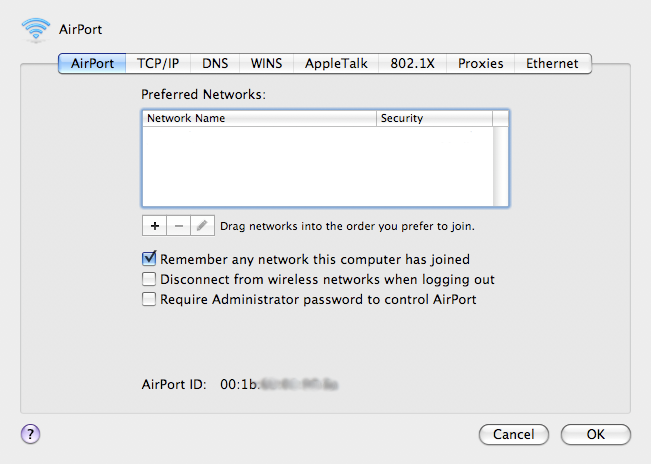
- Enter the details as per the diagram.
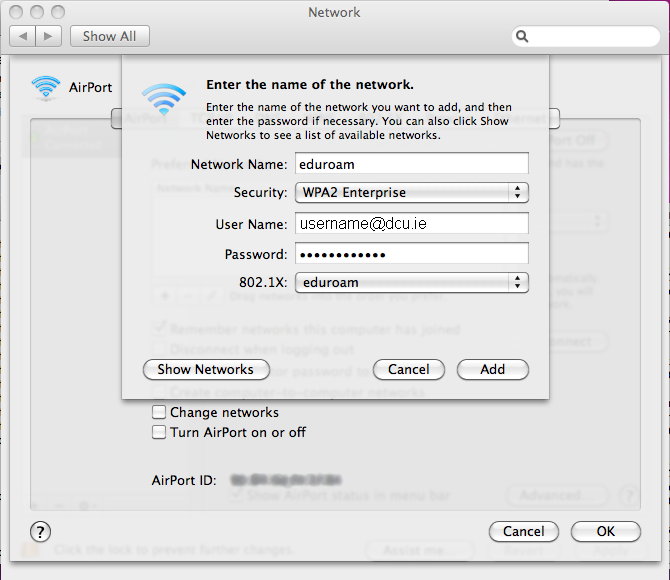
- Click Add.
- You can make Eduroam your preferred network by dragging the Eduroam entry to the top of the list of preferred networks.
- Click OK.
- Click Apply.
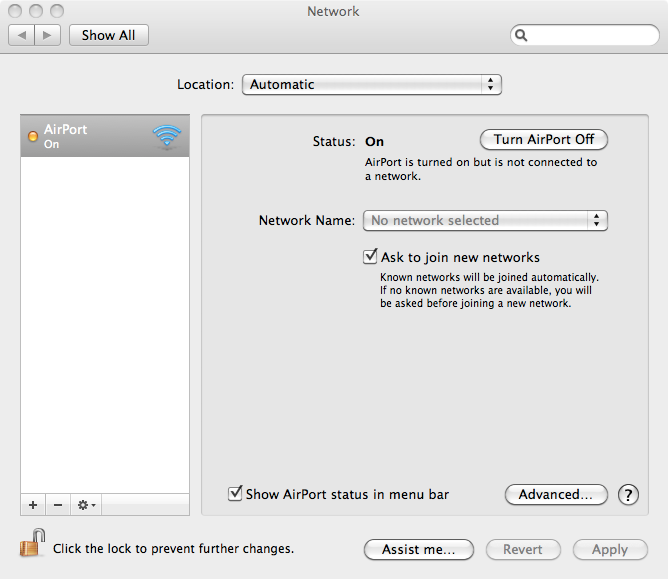
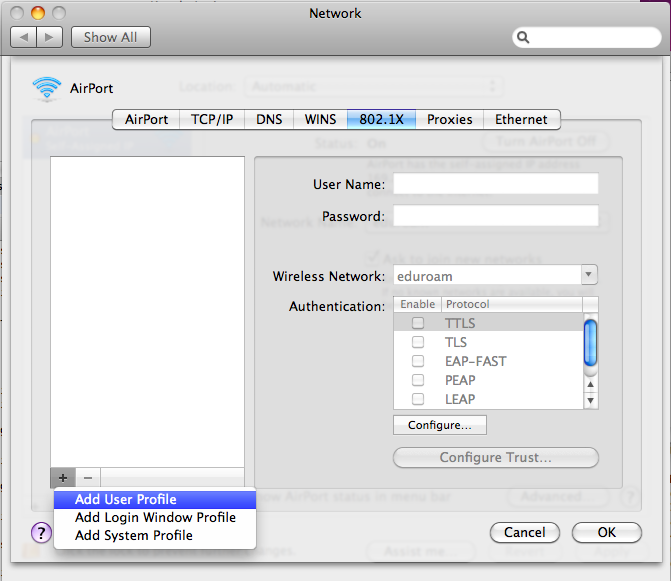
N.B. You must enter your DCU Novell/AD network username and password in the form of : username@dcu.ie e.g. bloggsj22@dcu.ie
This is NOT your e-mail address.