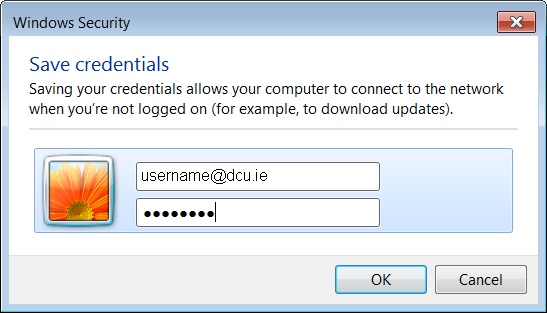Information Systems Services
Eduroam - Setup Windows 7 Configuration | Information Systems & Services
Eduroam Wireless Configurations For Windows 7

Microsoft Windows 7
N.B. if you have difficulty seeing the detail in any of the images then right click and select view image
- Left-click on the application icon
 in the tray and double click Eduroam.
in the tray and double click Eduroam. - You will be prompted for your DCU network username and password entered in the form of: username@dcu.ie e.g. bloggsj22@dcu.ie. Enter your username@dcu.ie and password and click OK.
- Click OK
- You will be automatically connected to the eduroam network whenever you are in range.