
Staff Printing
The following instructions only apply to departments who are using a KONICA MINOLTA printer supplier through MJ Flood
Staff Print using the Safe Q print management server. Mono should be the default.
The queues should automatically appear through Active Directory in the Printers section but can be manually added from the following queues;
-
-
\\safeq-app-01\DCU-STAFF-BW
-
\\safeq-app-01\DCU-STAFF-COLOUR
-
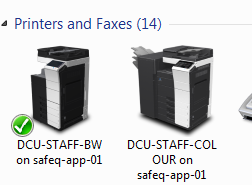
Escalation Information:
MJ Flood monitor all Konica printers for toner levels and organise replacements.
If you experience any issues with a Konica printer please email MJ Flood: dcuengineer@mjflood.ie
Web Print
You can now print from any digital device to a printer of your choice.
Please note: Webprint is only available while connected on a DCU campus.
Please follow the following instructions on how to web print to find out more.
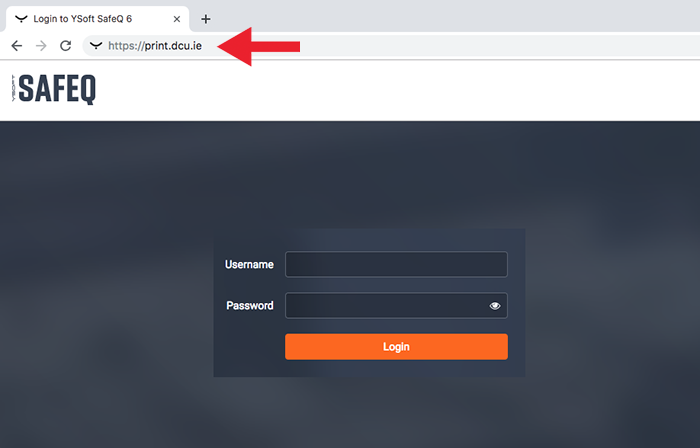
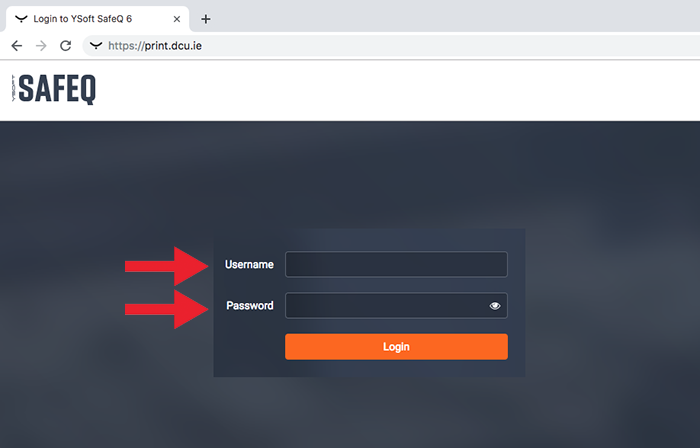
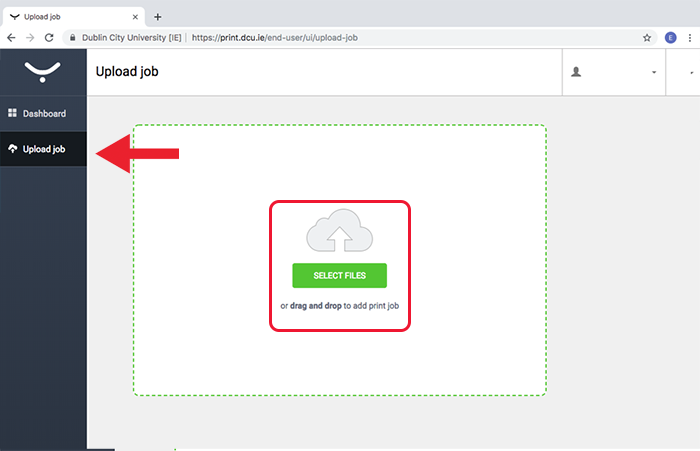
- Open a web browser and type the following into the search bar: https://print.dcu.ie and press enter.
- Enter your DCU user name followed by your DCU password and press enter
- From the lefthand side of this screen select upload job and press enter.
- Click on the green select file button, locate the file you wish to print and press enter.
- Your document is now ready to be uploaded and it will be printed in black & white and double sided by default. Note this can be changed at the printer.
- Press the blue upload button at the bottom of the page to complete the process.
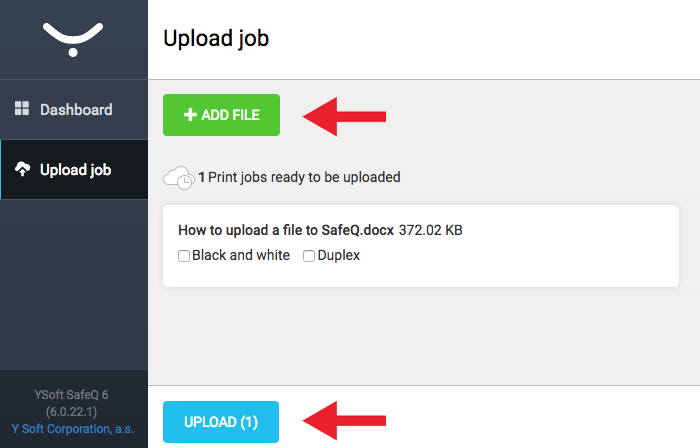
Email Print
It is now possible to send a document or an image directly to a printer via email
- Log into your DCU email account.
- Press compose to commence the process.
- Click on the attach button at the bottom of the page.
- Locate the file you wish to print and click on attach.
- To complete the process, send the email to print@dcu.ie
- You will receive an email from the printer to confirm that your file has been queued and ready to be print
- Your print job will be held in the print q for 24 hours and is retrievable from any printer on campus
Please note, email mail print will only print your attachments in black and white.
If you wish to color print, please use quick print.
Documents that are supported on the printers are listed in the table below:
| Document Type | Document Extension |
|---|---|
| Microsoft Office document family |
doc, docx, docm, dot, dotx, dotm, rtf, xls, xlsx, xlsm, xlsb, xltx, xltm, csv, ppt, pptx, pps, ppsx, pot, potx |
| Open Office document family | odp, ods, odt, ott |
| HTML and Mime HTML documents | html, htm, mhtml, xhtml |
| Images | jpg, jpeg, png, bmp, gif, tiff, ico, wmf, emf, svg |
| Other | txt, pdf, xml, fo, xps, epub |
How to Print/Photocopy/Scan
It is now possible to Print, Photocopy and Scan, for instructions on how to how to, please click here.
