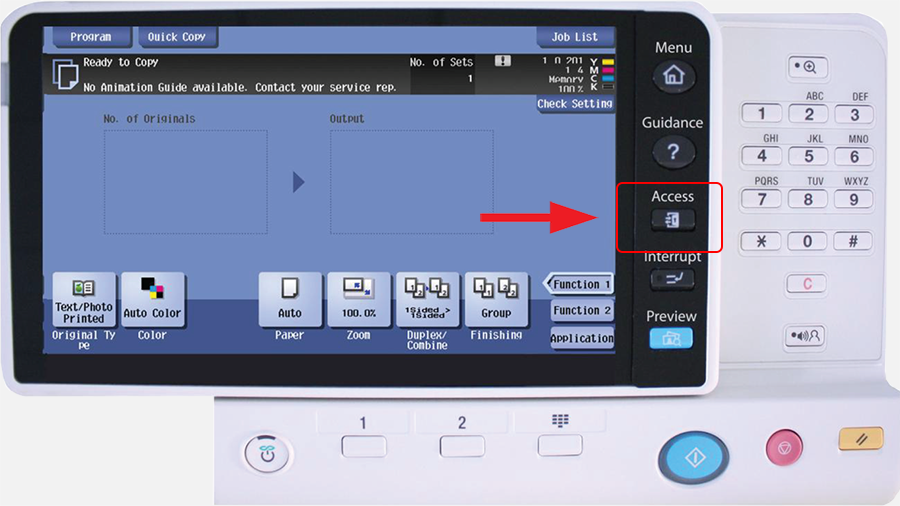Information Systems Services
Student Services - How Do I Print A Document? | Information Systems & Services
Printing from a PC
Each PC will have two default printer queues, one for black & white printing and another for colour printing.
Printing depends on the application you are printing from, but you will typically be presented with a printing details windows, requesting such details as:
- Which printer you wish to print to. (here you can choose the desired printer queue according to whether the printing job is needed to be in black & white or coloured)
- The number of copies.
- What pages of the document to print etc.
After you send your job to print, you must physically go to the printer you want to print from and then ‘release’ it.
To print touch your Student Card on the target to begin

Select the ‘Safe Q Print’ button to commence the printing process
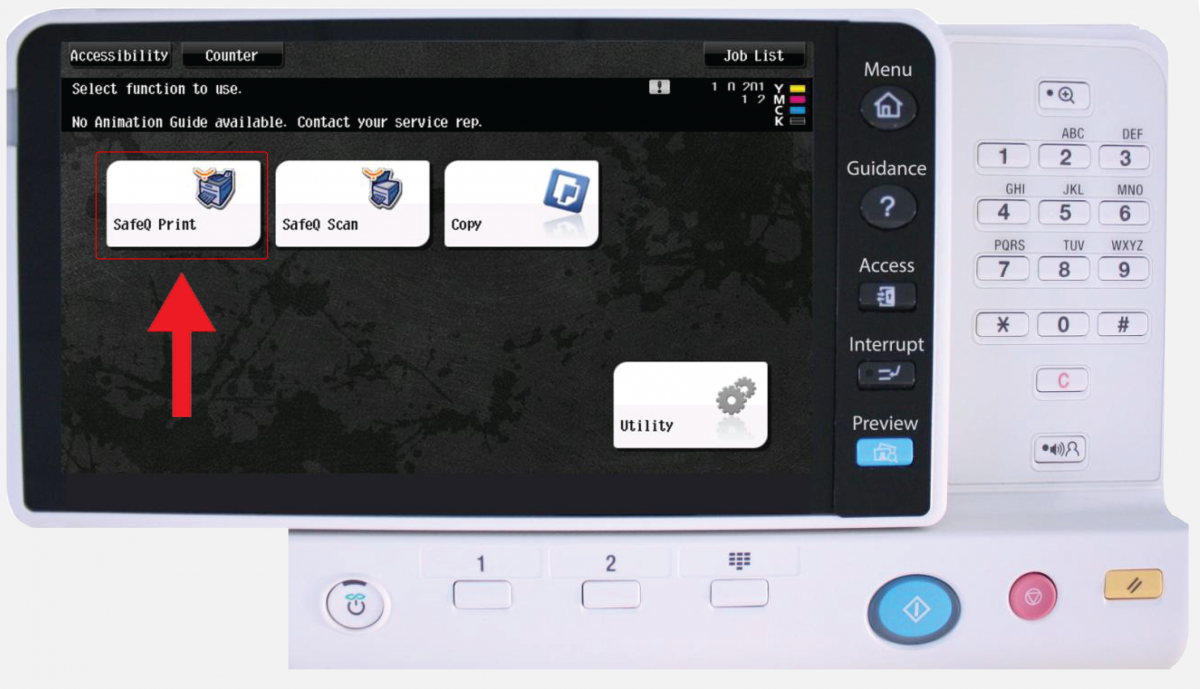
-
Collect your printed documents from the tray underneath and press the ‘Access’ button to log out