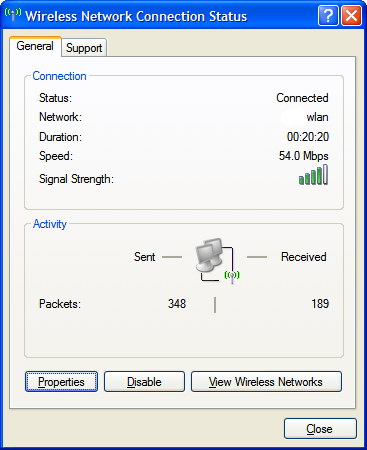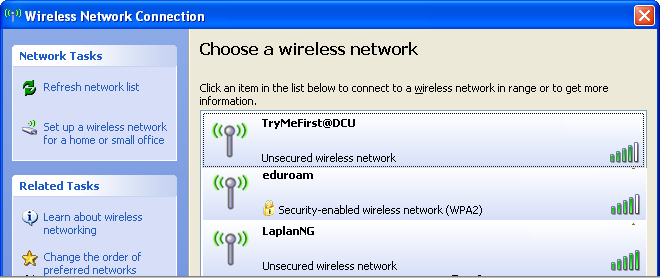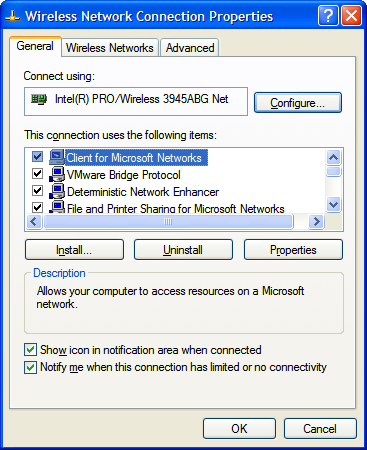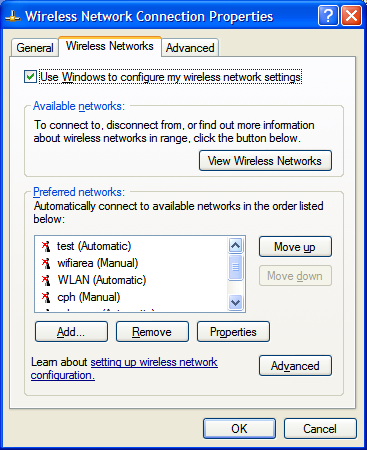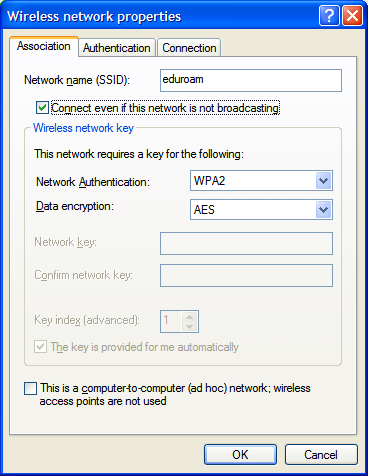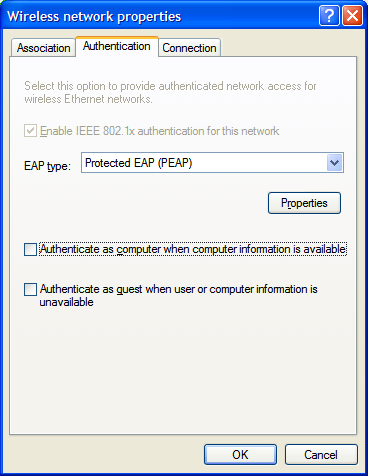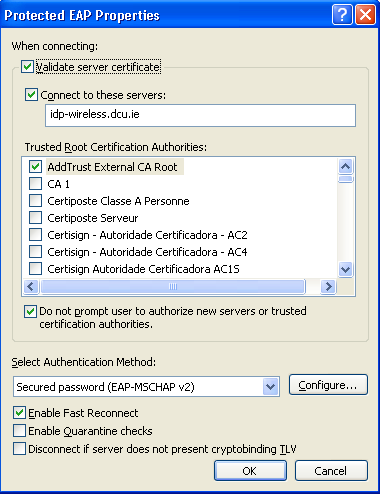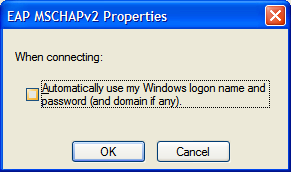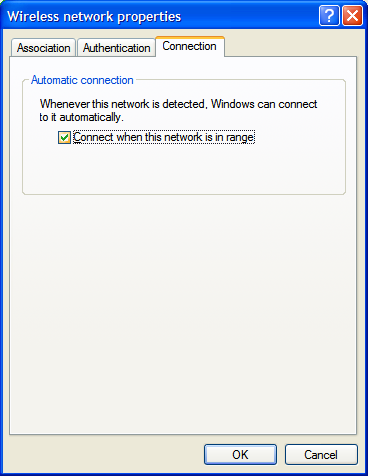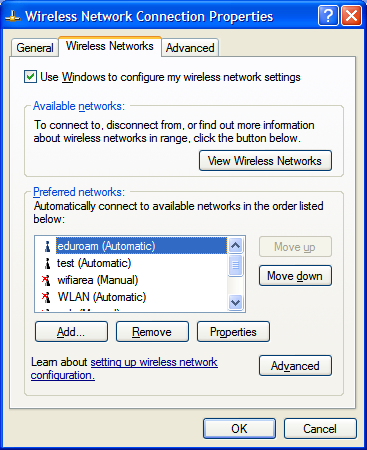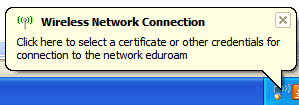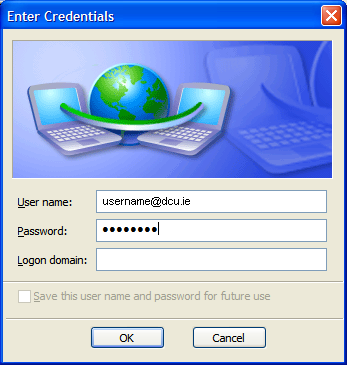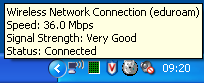Information Systems Services
Eduroam - Manual Install for Windows XP | Information Systems & Services
Create an eduroam profile in Windows XP
N.B. if you have difficulty seeing the detail in any of the images then right click and select view image
- Double-click on the wireless network icon
 in the bottom right hand corner.
in the bottom right hand corner. 
- Click View Wireless Networks to manage your wifi profiles.
- Click Change advanced settings to manage your profiles.
- In the wireless network connection properties window, click on the Wireless Networks tab to add a new profile.
- Click on the Add... button to add a new profile.
- Enter the settings as per the diagram below.
- Click on the authentication tab and enter the settings as in the diagram below.
- Click on Properties and enter the settings as in the diagram below.
- Click on Configure and uncheck Automatically use my Windows logon name and password and click OK. Click OK again.
- Click the Connection tab enter the settings as in the diagram below and click OK.
- In order to make this your prefered profile, select/highlight it and click Move up until it is at the top of the list.
- Once the new eduroam profile is at the top of the list, click OK.
Your wireless client is now configured to avail of eduroam and should automatically connect when at a site where the eduroam service is available.
When your client first connects to an eduroam wifi network, you will be prompted to supply your credentials as in the diagram below. - Click on the prompt to enter your credentials.
- Your credentials consist of your DCU Novell/AD network username and password entered in the form of : username@dcu.ie e.g. bloggsj22@dcu.ie
The password is NOT your e-mail password it is your network password used for such systems as Portal pages, Moodle, Novell, AD etc.
- Once done, click OK and your client should successfully connect to the local eduroam wifi service.
If you hover the mouse over the wireless network icon you can ensure you are connected to the eduroam network.