
Your Guide to the Student Application Portal
This quick reference guide will show you the steps you need to take to access the student application portal, create an application, pay fees and more. Postgraduate Research Students should refer to Registry and Graduate Studies Office pages for information on how to apply for a Postgraduate Research Programme.
1. Create your Account
Step 1: To begin your application to a programme starting in January 2025 or September 2025, please visit the DCU Student Application Portal.
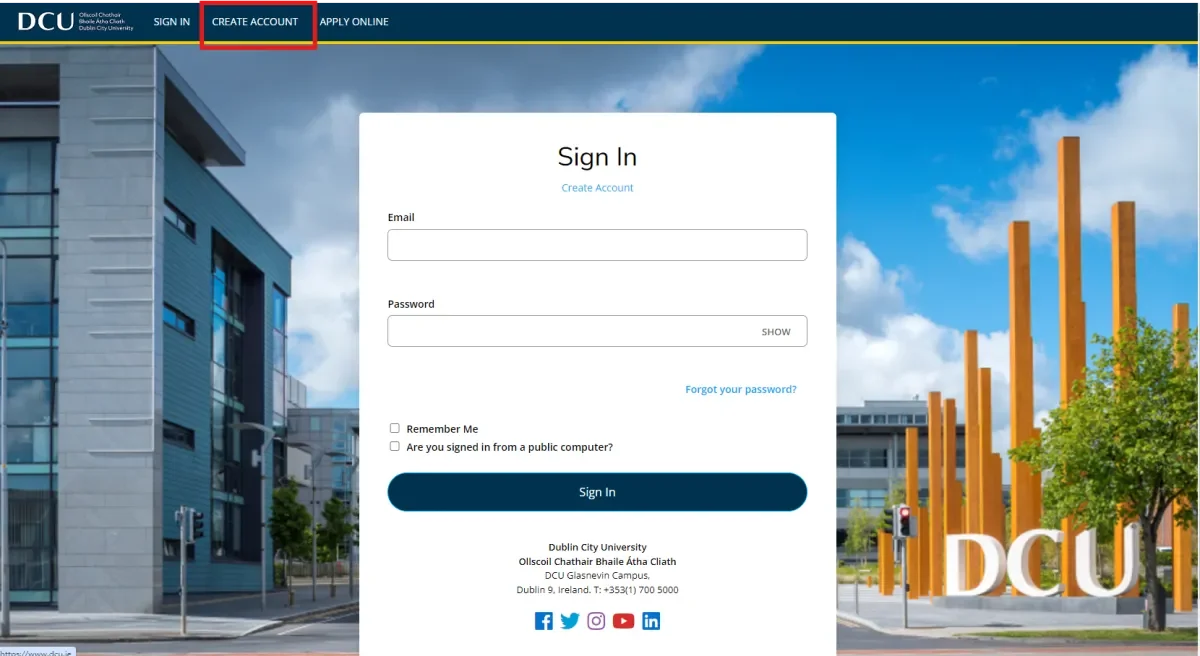
Step 2: Create an account by filling out your the mandatory fields.
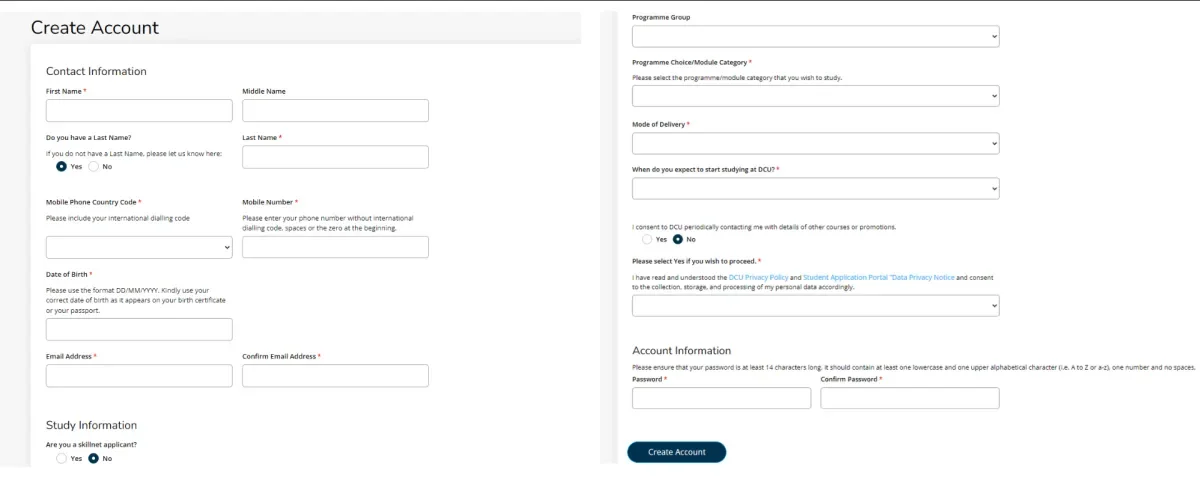
2. Create your Application
Step 3: You will then be brought to this page. Click 'Create a new application' to continue.
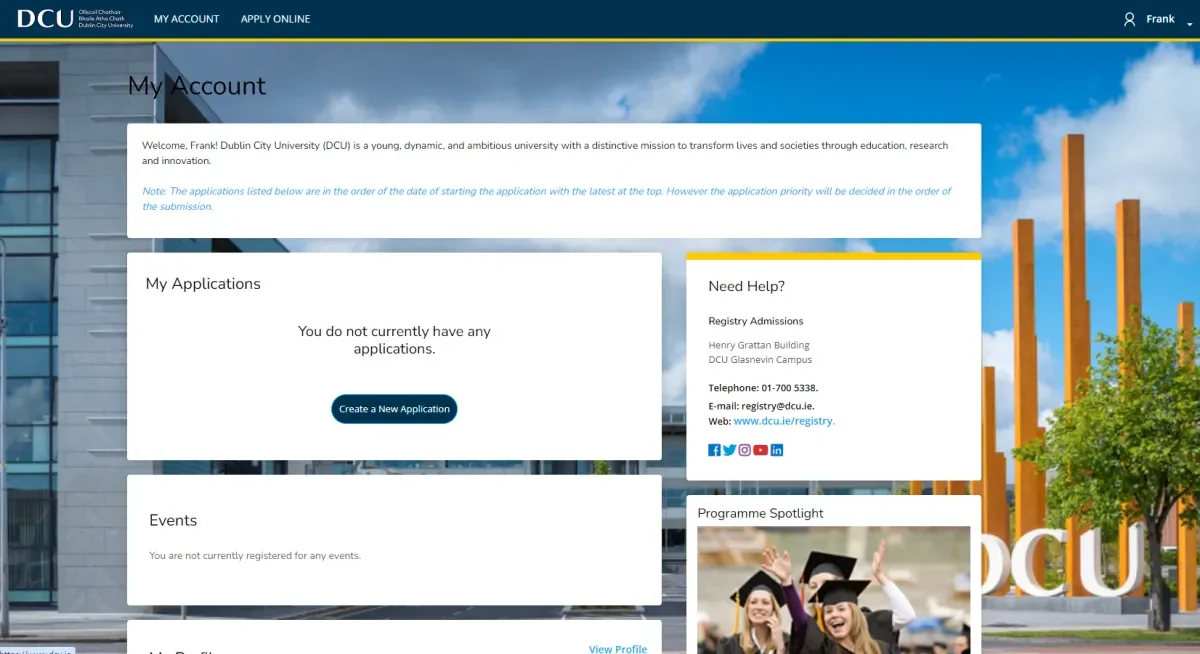
Step 4: Read the instructions and click start a new application.
Step 5: Select your preloaded area of interest or click 'Start a New Opportunity Here' if you wish to apply for a different programme. Once selected click 'Next'.
Step 6: Fill in all the mandatory fields in the application form.
Step 7: Click ‘Save and Continue’ to move to the next tab. Or click ‘Save Application’ to save your form if you wish to exit and complete it at another time.
Step 8: If you wish to apply for a second or third programme, you will automatically receive a voucher code after you have paid for your first application which can be used to apply again.
You will receive an email with details of your voucher code which can be used for the application fee for your second and / or third application.
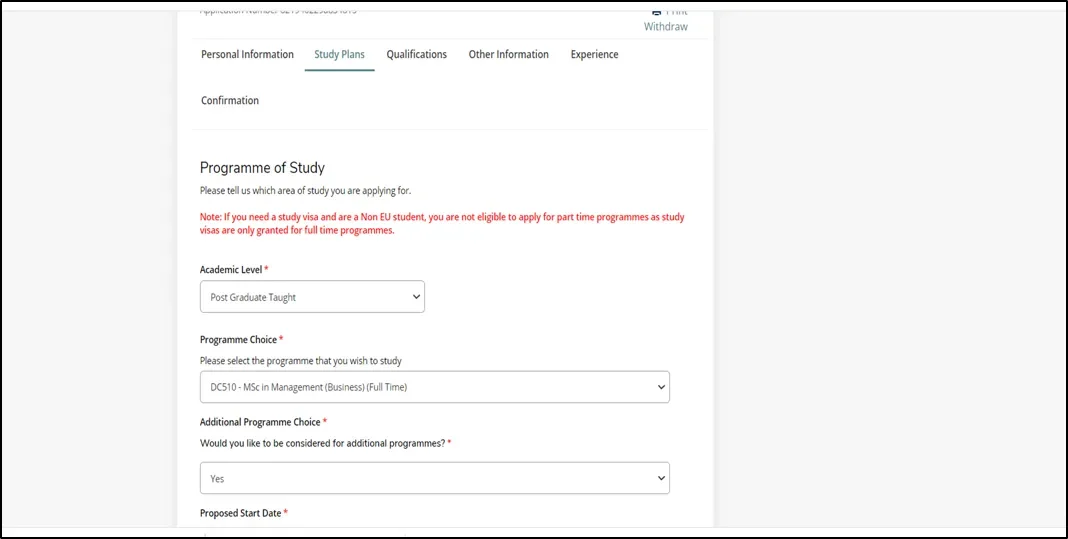
Step 9: When you reach the final ‘Confirmation’ tab, click the ‘Submit Application’ button to submit your completed Application form. You can preview your submission before submitting by selecting the ‘Preview Before Submission’ button.
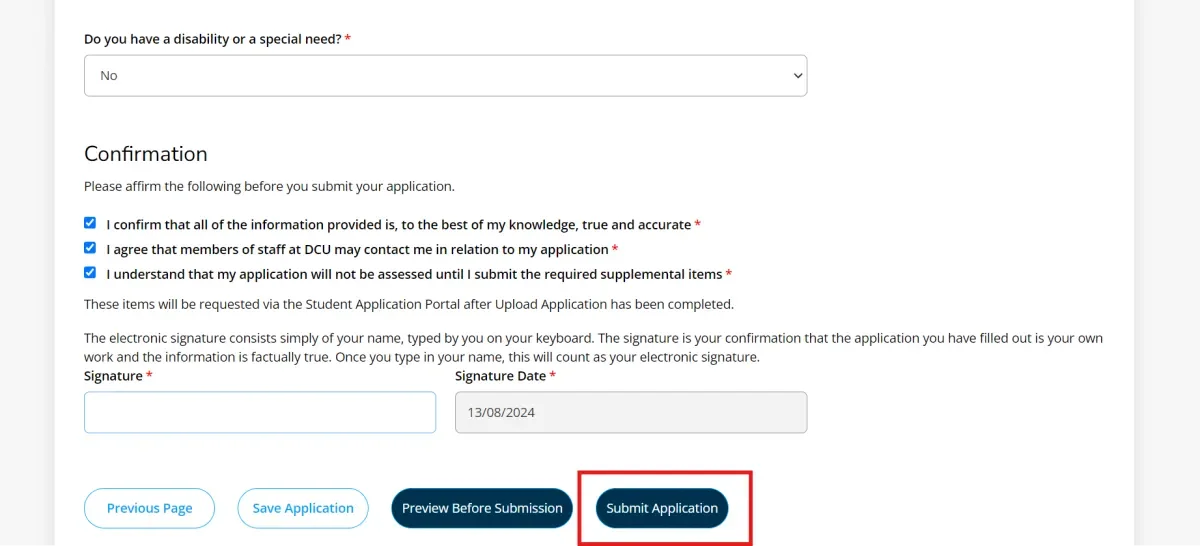
3. Pay Application Fee
Step 10: On submission of your application, you will see an order summary with details of your application fee. Select ‘Make Online Payment’ to proceed with your application payment.
Applicants who are applying for a second or third programme may have a voucher code / promo code. To use the voucher code you can enter it in the promo code field and select ‘Apply’ to apply the discount to the application fee.
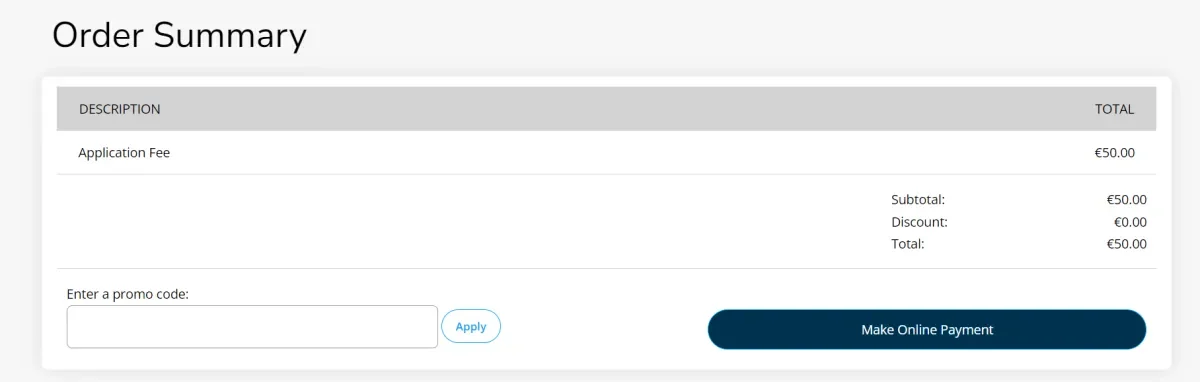
Step 11: Enter your payment details

Step 12: After inputting your details, you will receive confirmation of your payment and find details of a link to check your application status.
4. Supplementary Items
Step 13: If you have supplementary items associated with your application, the status of the application may read ‘Action Required’.
Click on ‘View’ to see the supplementary items associated with the application.
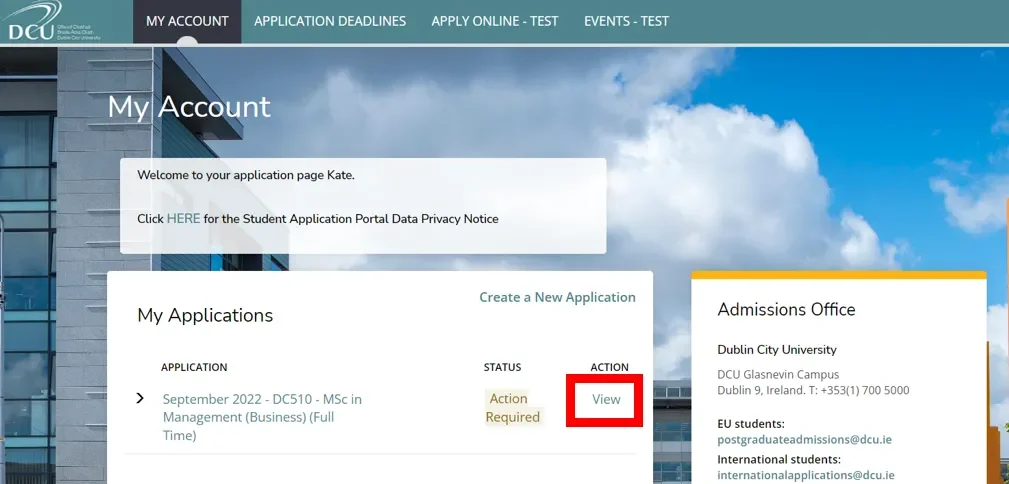
Step 14: Click on ‘Choose Files’ to select the supplementary item files and ‘Upload’ to submit each one.
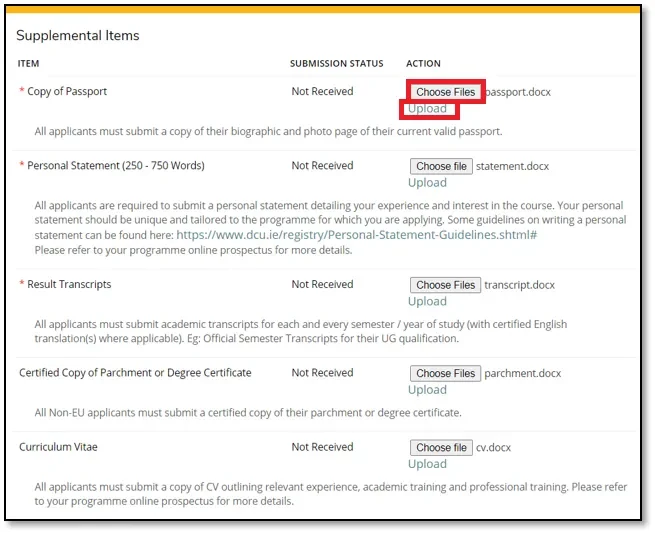
Step 15: When you return to your ‘My Account’ page, the status of your application should now be at ‘Submitted’.
An e-mail will be issued to you noting that your application has been received.
Applicant FAQ Guide
- To apply to January 2025 and September 2025 intake programmes, firstly access the Student Application Portal link here.
- You will be required to set up an account and complete an online application form.
- After you have completed your application form, you must then submit your supporting documentation or supplemental items.
- You will receive updates on your application via email and through accessing the ‘My Account’ page of the Portal. It is very important that you monitor your emails for updates on your application.
- Access the Student Application Portal and select the ‘Forgot your password’ link
- Enter in your email address and select ‘Send’.
- You will then receive an email with the subject line ‘Your request for a new DCU Password’. This email will contain a link you can use to reset your password. After clicking on the link you will be brought to a reset password screen and required to enter details of your new password.
- When you update your password you will receive an email confirming your password has been successfully updated.
- The supplemental item / supporting documentation field will remain blank until you submit your application.
- After the application has been submitted, you must then access the ‘My Account page’. On this page, you will see ‘Action Required’ which prompts you to submit supplemental items to support your application.
- Select ‘View’ and then you will be directed to the supplemental item page to upload these items.
- After uploading all items, the status of your application will be at ‘submitted’.
Documents MUST be in a clear format, be of good quality and a readable size. Document formats that are accepted are below and must be no bigger than 10mb in size.
- .docx
- .doc
- .jpeg
- .txt
- .png
- .tiff
- .html
Yes. Your application can be saved at any time by clicking the 'Save' option at the bottom of the application page.
Thereafter, to complete your application you have already saved, go to the 'My Account' section of the Student Application Portal and select the 'Edit' option under ‘My Applications’.
Yes, you can apply for up to three programmes using the Student Application Portal. DCU provides voucher codes to applicants for their second and third applications.
To receive a voucher code to apply for a second or third programme, please select ‘Yes’ or ‘Send me more information’ to the question 'Would you like to be considered for additional programmes?'. This question appears on the ‘Study Plans’ section of the application form.
You will then receive an email with details of your voucher code which can be used for the application fee for your second and / or third application. If you select “No", you will still be able to submit two further applications but you will have to pay the application fee for each additional application.
The Student Application Portal application fee is €50 for all Postgraduate applications and €50 for Undergraduate applications.
As mentioned in Q6. ‘Can I apply for more than one programme?”, if you wish to apply for a second or third programme, you can do so free of charge by using the voucher code issued to you.
When the application form has been completed and supporting information has been uploaded, the status of your application form should appear as ‘submitted’ on the portal.
The Admissions unit will assess your application and ensure all documentation has been provided. After ensuring all requirements have been met, the application is forwarded to the relevant Faculty office for final decision.
When a decision has been made on your application you will be notified via email to log into the portal. If you have been successful you will receive an offer which you can confirm acceptance of on the portal. On acceptance of the offer, you will then be required to pay a deposit by the Acceptance Deadline mentioned on your offer letter to secure a place on your chosen programme.
All correspondence on the status of your application will be issued to your email. You can also track the status of your application at any time via the ‘My Account’ section of the Student Application Portal. You will receive an e-mail when your application has been received and also when it has been noted as complete by the Admissions team. When a decision has been made on your application, you will receive an email notification asking you to log in to the portal. It is very important that you monitor your emails for updates on your application.
If you are having difficulties making your application or have questions about your application and next steps please get in touch with us through one of the following teams:
- Postgraduate Taught EU students: postgraduateadmissions@dcu.ie
- Postgraduate Taught Non-EU Students: internationalapplications@dcu.ie
- All Postgraduate Research Students : postgraduateadmissions@dcu.ie
- DCU Connected students: connected@dcu.ie
- Fees queries: fees@dcu.ie
