
Google Drive
Updated information on file sharing in Google Drive
Google Drive is a cloud storage service, and like any cloud storage service, its main purpose is to expand your ability to store files,
It is no longer possible to share files and documents anonymously via “anyone with the link” in Google Drive. Instead, the only permissible ways to share files and folders will be with specific individuals or groups of individuals within the university's network or with known external Google or non Google account holders.
A guide on using student groups can be found here Dcu Student class mail lists
This change is a proactive measure to align our data security practices with the latest industry standards and to ensure compliance with privacy regulations. By limiting sharing to known individuals or pre-defined groups, we can significantly reduce the risk of unauthorised access to sensitive university information.
Staff Announcement - Google Drive Storage
ISS is undertaking a significant project to reduce the volume of data stored on the Google Workspace platform. There are a number of reasons why this is necessary;
- The Google licensing model has changed, and they no longer offer unlimited free storage to education.
- GDPR requires us to justify the storage of all personal data
- Reducing the volume of data will help improve the University’s data management practices
Please Note:
Every unit needs to assess and agree on its data retention requirements. Your unit might already have rules about how to handle records, or a Personal Data Security Schedule (PDSS), which you should consider.
If you're unsure about how long to keep certain types of records, your unit can put in place a data retention schedule that specifies how long each type of document needs to be kept based on your team's needs and the usual practices for your type of work. Please visit DCU Data Protection Unit (DPU) website .
Going forward, a quota of 200GB will apply to all staff Google Workspace accounts, including Gmail and Google Drive. Based on current figures, 200+ DCU Staff Google accounts exceed this limit.
To check your current usage - Open Google Drive and click on ‘Storage’ at the bottom left column.
We request that each staff member conduct a comprehensive review of their stored data to identify and remove any unnecessary files or documents. This includes your personal account (e.g. Joe.Bloggs@dcu.ie) and any generic accounts you are responsible for (e.g. unit.support@dcu.ie).
Google share icon
Yes you can browse the contents of your google drive and all shared files and folders are denoted by the (2 people icon) beside the file or folder name. To see where these files are shared simply right click and select share, this will give you a full list of sharing options in place.
Remove access
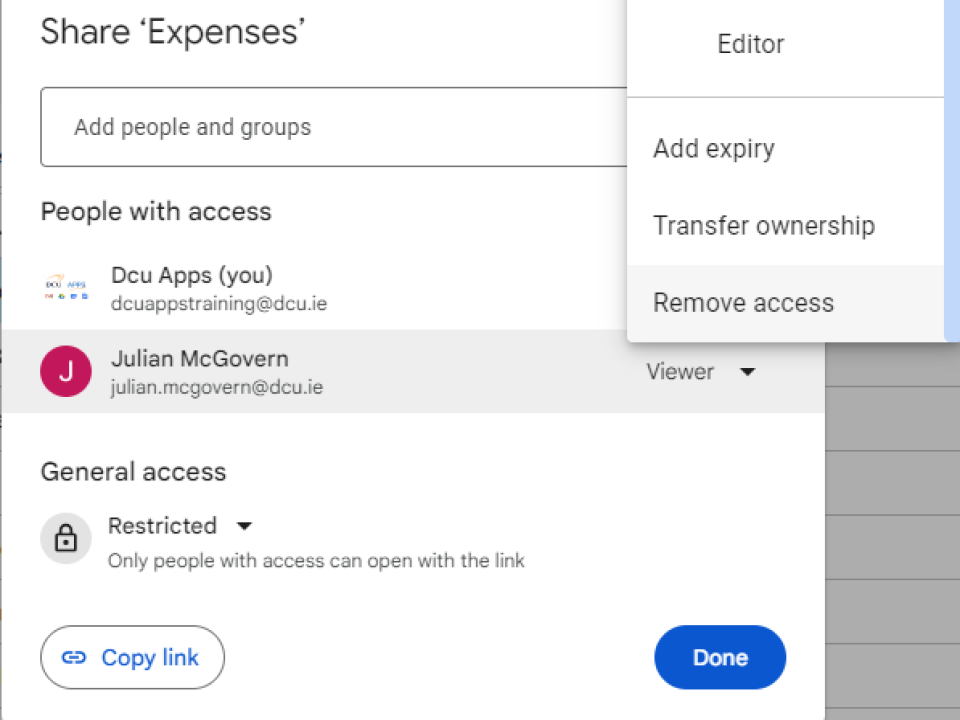
Unshare a file or folder
- Find the file or folder in Google Drive
- Select the file or folder.
- Right click and then select Share.
- Find the person you want to stop sharing with.
- To the right of their name, click the Down arrow and select Remove access.
- Then click Save
To get into your Google drive account in the cloud click Go to google drive you will then be required to sign in using your DCU email address and password. Once signed in select My Drive on the left hand side of your screen and then follow the instructions below to a share a file or folder with a group
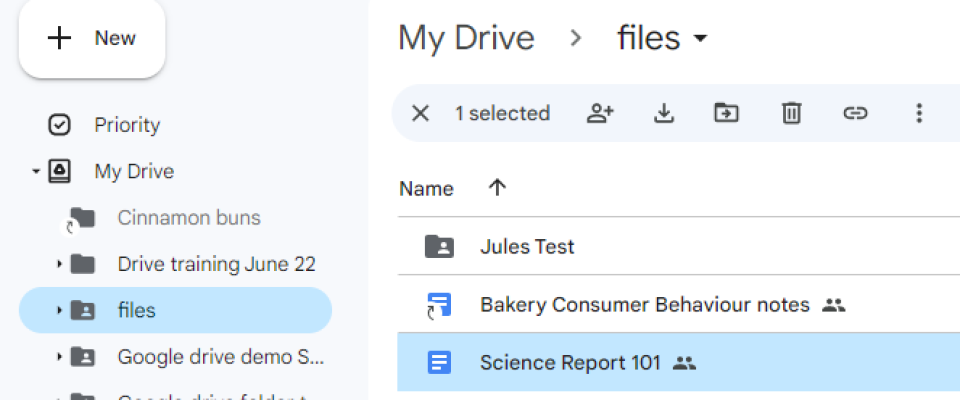
File / folder selection
Select the file / folder you want to share
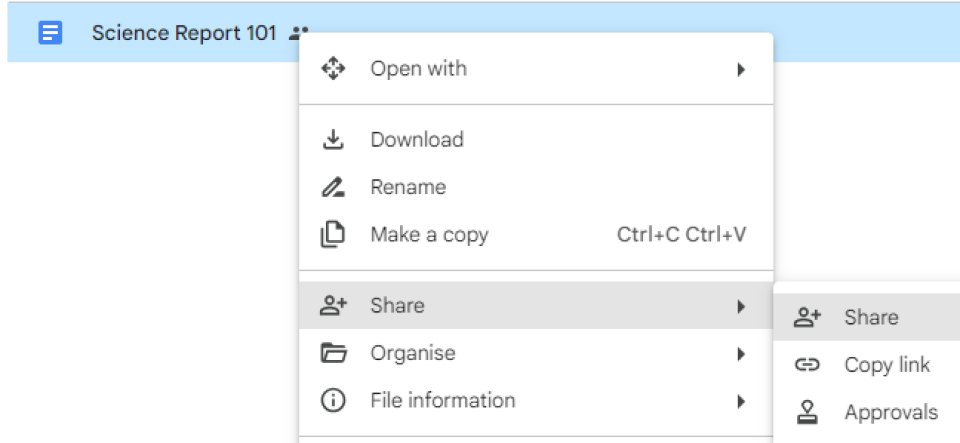
Share the file / folder
Now right click and select share on the file / folder that you have selected
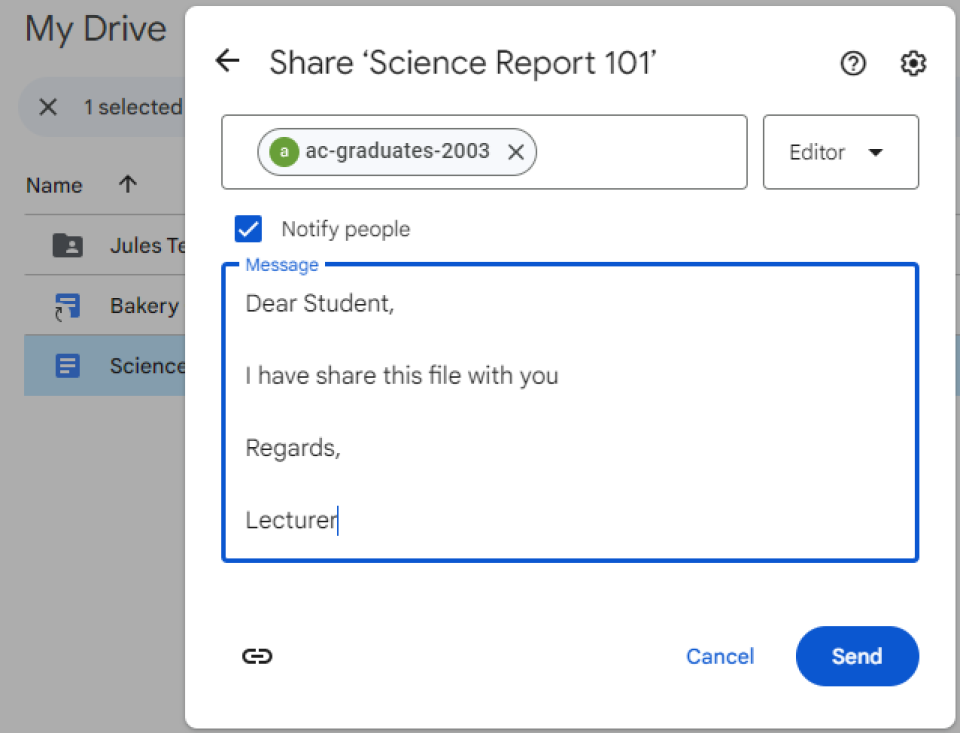
Pick a group
Select the group you want to share the file or folder with and then decide how the group can use your file / folder. Select one: Viewer, Commenter, Editor
When you share your file / folder, each email address gets an email.
Optional: Add a message to your notification email.
If you don't want to notify people, uncheck the box.
Click Send or Share.
Information on how to email different groups of student can found on this page How to email a group of students.
As we've already seen in the previous accordion. To share out a file or folder we select it from My Drive and then click the file or folder we want to share and then right it click on it and select share to see the screenshot below.
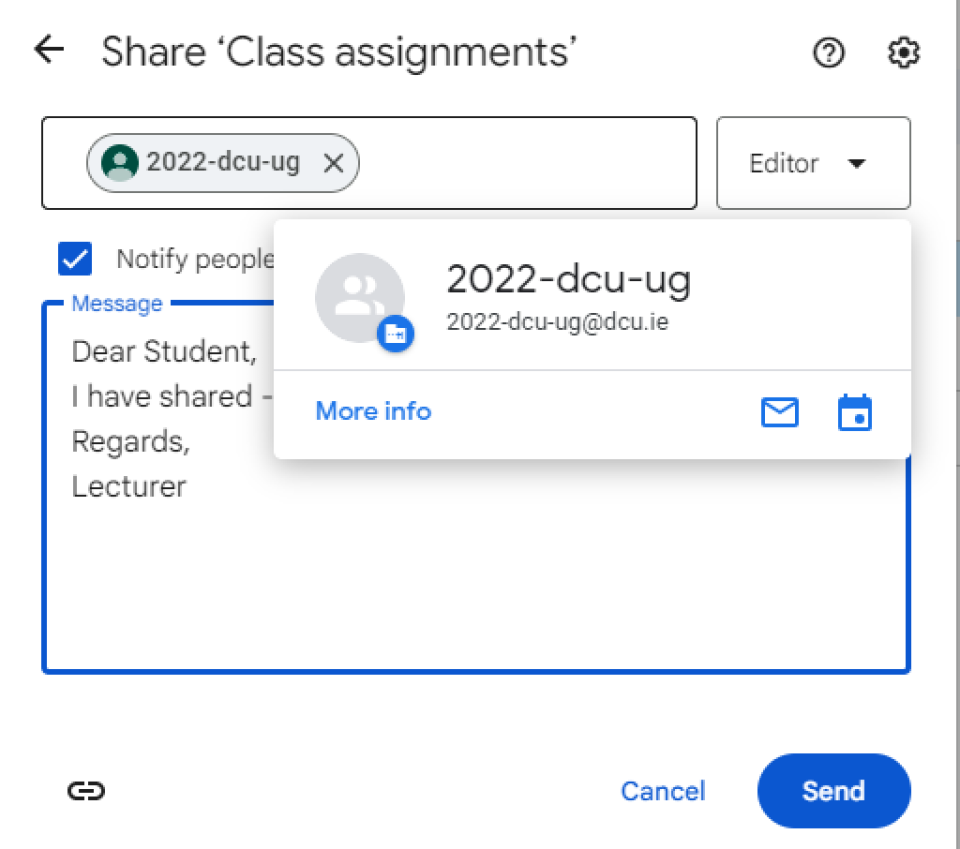
How to share with undergrads
To send e-mail messages to all DCU undergraduate students in all schools and faculties across all campuses, please combine the following:
'current academic year - university code - student group code'
For example
All undergraduate (UG) students registered in 2020.
Now we decide how the group can use your file / folder. Select one: Viewer, Commenter, Editor
When you share your file / folder, each email address gets an email.
Optional: Add a message to your notification email.
If you don't want to notify people, uncheck the box.
Click Send or Share.
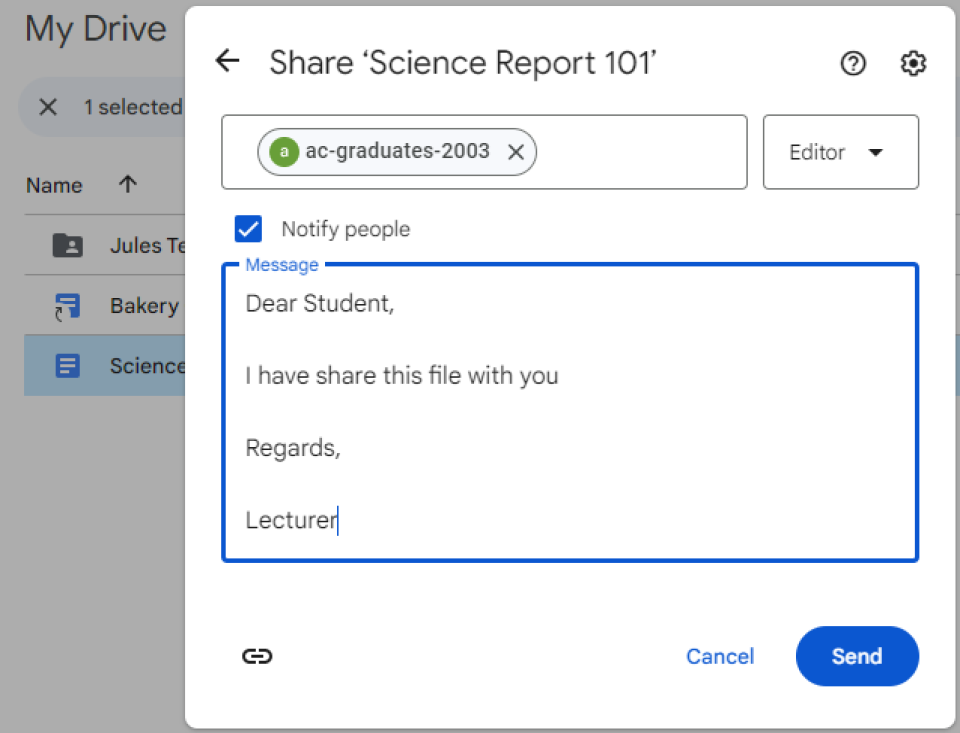
Sharing with a single user
Sharing a file or folder with a student is no different then if you where sharing it with another staff member we just need to add in their email address and then decide on the level of access we won't to give them e.g View, edit etc.
No, But if you click this link files using my Google storage , it will show you all the files that are using your Google drive account, look for the 2 person icon against a file which means its been shared, right click and select share, from the next screen you can see wether the option "Anyone with the link " has been enabled or not ?
No, But if you click this link files using my Google storage , it will show you all the files that are using your Google drive account, look for the 2 person icon against a file which means its been shared, right click and select share, from the next screen you can see wether the option "Anyone with the link " has been enabled or not ?
Any user clicking on a previously shared link will be prompted to request access from the original owner.
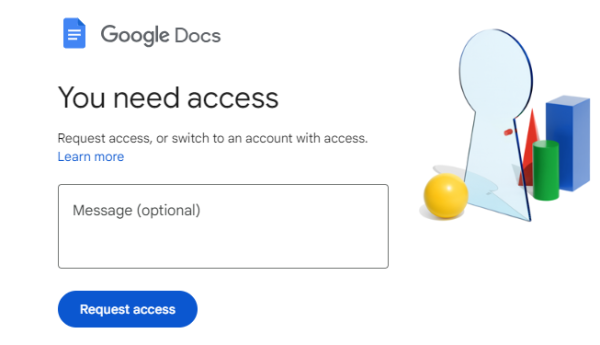
Request access to a Google Document
This is the screen a user will see after the "anyone with the link" share option has been removed on a Google document.
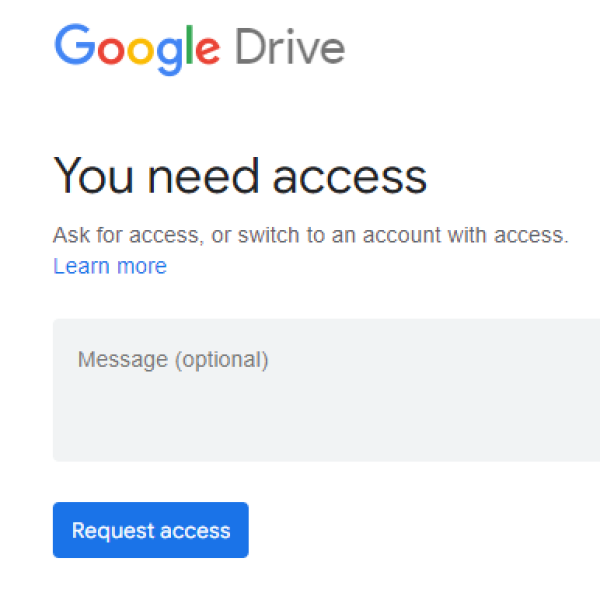
Request access to a folder
This is the screen a user will see after the "anyone with the link" share option has been removed on a Google drive folder.
A. One way to share videos is through your DCU Google Youtube account, provided that there are no privacy concerns regarding the content
A. For information on how to share documents with visitors click here
A. No - the restrictions will not impact on Google Forms, however, going forward it is recommended that Drupal Web Forms be used
A. Yes - the restrictions will apply to Google sites and we recommend that any Google site content that needs to be publicly accessible should be migrated to your School or Unit Website which is managed in Drupal. For support please contact your Drupal editor, if unsure of who your Drupal editor is please log a ticket with ISS.
If there is a strong business need to continue with Google sites, then the site should be transferred to a Generic DCU account.
Solution 1
Leave as is and when a student clicks on the loop link the lecturer is requested to grant permissions via email.
Solution 2
Lecturers identified anonymously shared resources and assigned appropriate access such as 2023-dcu-pg@dcu.ie which shares the resource to all postgraduates from 2023.
Solution
Developer moved resource to service account eg: BusinessSystem1@dcu.ie and repoints link. The service account will need a policy exception.
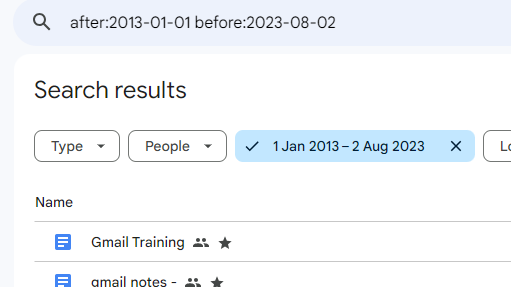
How to search for 10 years of files in Drive
In search box at the top of screen in Google drive what I've typed in will return all files in the Google drive account from the 1st of January 2013 to 2nd of August 2023. Its in the format of year-month-day.
What is Google Drive for Desktop?
Google Drive for Desktop is a desktop application that allows you to quickly access all of your Google Drive files on demand, directly from your computer without losing precious drive space.
Your files are stored in the cloud instead of your computer, and any changes you make are automatically synced with the cloud for quick, easy access anywhere you have an Internet connection.
In addition, you can select which files you would like to make available for offline use. Google Drive for Desktop is compatible with both Shared Drives and classic Drive.
When you install Google Drive for Desktop on your computer and login, it creates a drive in Microsoft Windows Explorer or a device in Apple Mac Finder named Google Drive. Files are automatically synched from your desktop to the Google Drive cloud so you do not have to remember to back them up.
All your My Drive and Shared Drives files will appear there.
Google Drive for Desktop Features:
- Upload Files for Storage: Limited to a 200GB quota
- Share Files: Share files with friends and co-workers easily with DCU Apps Drive.
- Google Docs: When using Drive via your web browser you will have access to the Google Docs suite.
Google Drive for Desktop Enables:
- Access, search and manage files on-demand from your computer in seconds.
- Get just the files you need and make certain files available for offline use later.
- Access your work even quicker, as your most-used files become available in the background intelligently.
- Enables the user to stream My Drive and Shared Drives files directly from the cloud.
Google Drive for Desktop Benefits:
- Automaticlly backs you local files to the Google cloud.
- Decreases sync time.
Follow the instructions below and learn how to install Google Drive for Desktop on your PC / LAPTOP. If you are working from home or off-campus please ensure that you are connected to Pulse secure ( VPN )
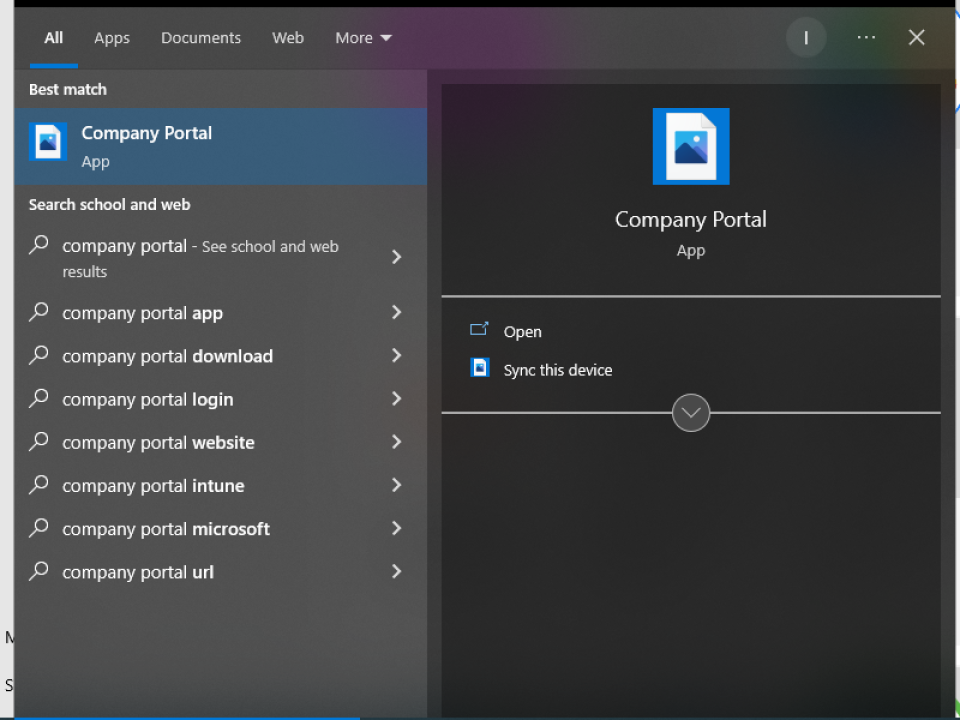
Step 1
In the search box, type in Company Portal and then click Open

Step 2
Now double click on the Google drive for Desktop icon
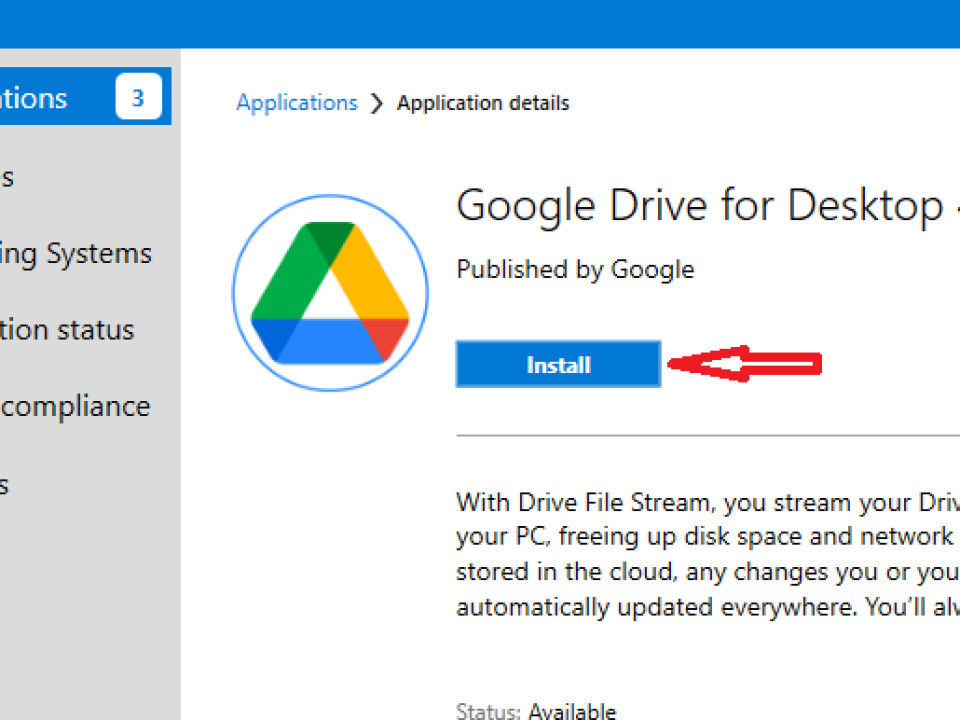
Step 3
Now click install to start the download process
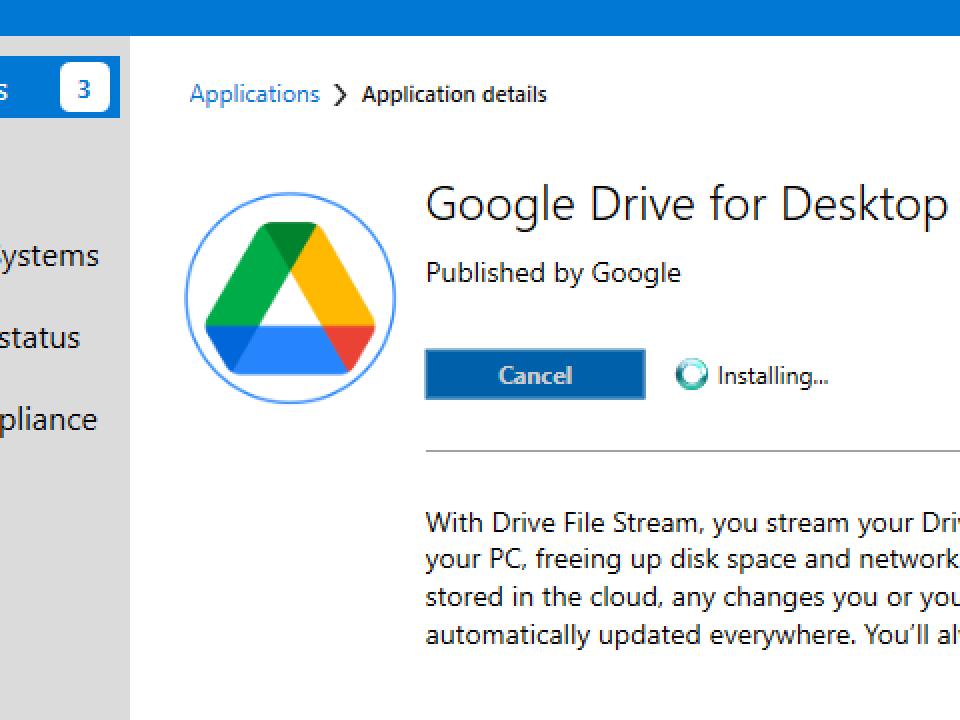
Step 4
Google Drive for Desktop is now installing
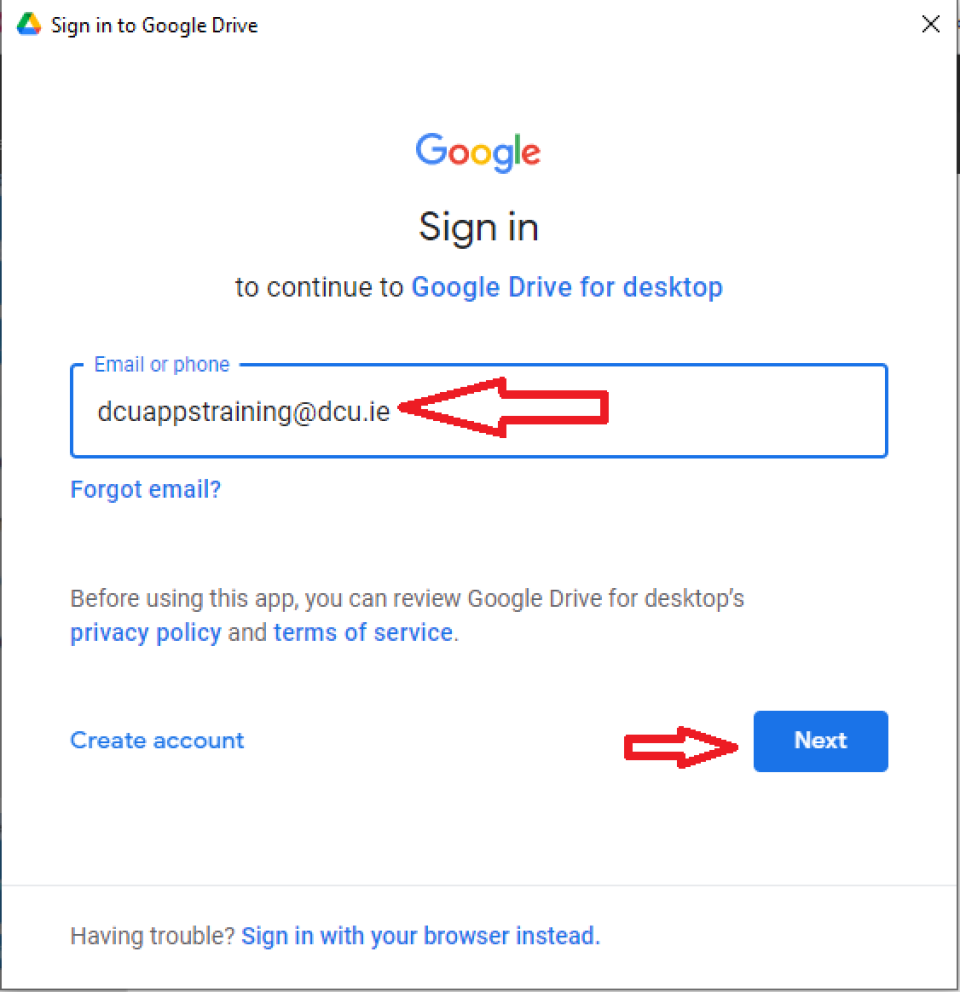
Step 5
Enter in your DCU email address e.g joe.bloggs@dcu.ie and then click next.
Step 6
Now enter in your DCU email address and password to login.
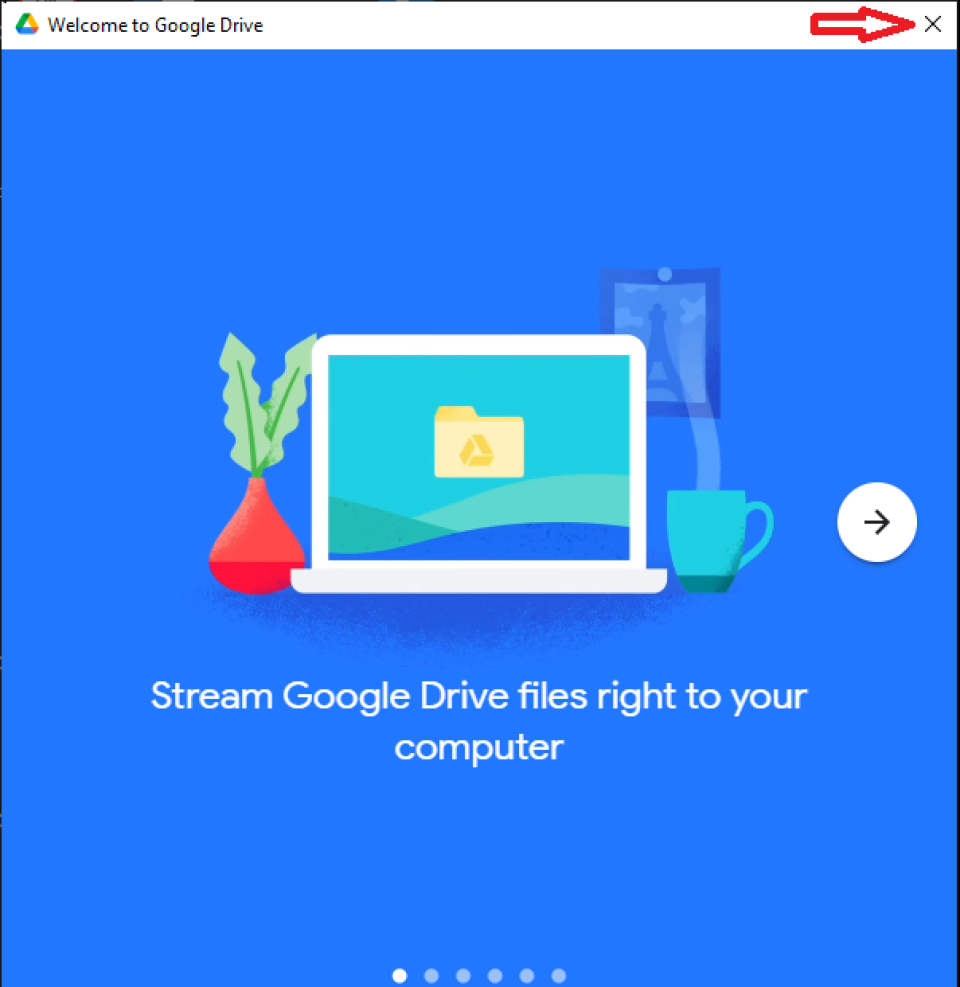
Step 7
Google drive is now installed click the x to close the pop window
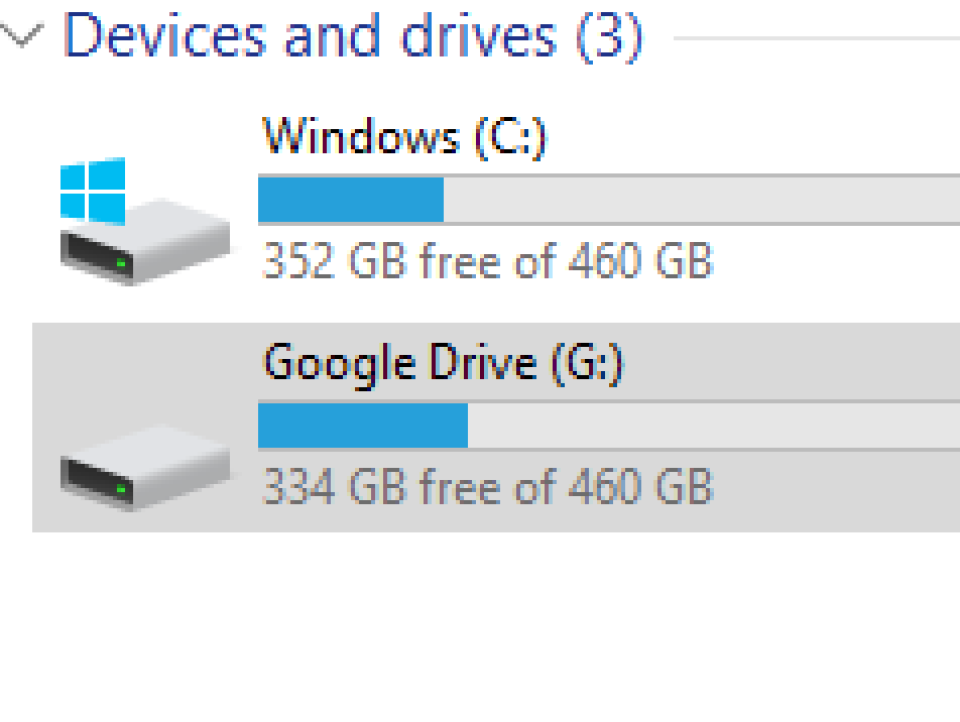
Step 8
Google drive for Desktop
DCU Staff Shared Drives
DCU Staff Shared Drives are shared spaces where your teams can easily store, search, and access their files anywhere, from any device.
DCU Staff Shared Drives files belong to the team instead of an individual. Even if members leave, the files stay exactly where they are so your team can continue to share information and work.
Note when creating a DCU Staff Shared Drive assign the highest access level (such as Manager access) to all team members where possible.
What can you do with a DCU Staff Shared Drive?
You can create a DCU Staff Shared Drives for your projects or team to share information and work.
| Feature | Description |
|---|---|
| Find files even after an employee leaves |
|
| Improved sharing rules |
|
| Shared Drives with external users |
|
| Synchronise content on your desktop |
|
For more information on Google Shared Drives please visit the what are share drives page
