
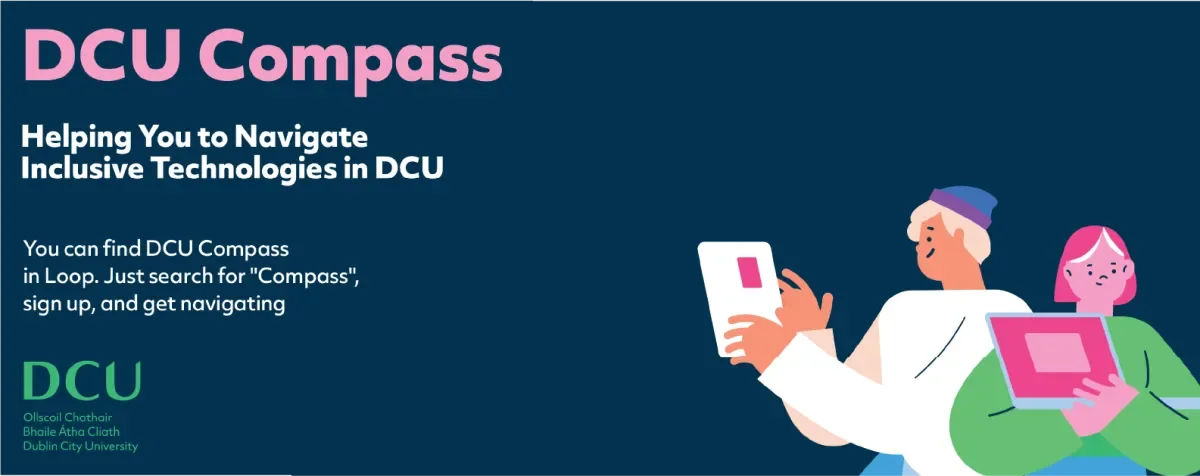
Inclusive Technology
Technology is everywhere
Here at DCU, we have so many technology options. These can be found in our Google, Microsoft, and other tools like Sensus Access, which give us choices about how we can engage with content and create content.
Go to Loop, search for 'Compass' and explore these inclusive technologies.
If you are unsure about Inclusive Technologies, just read these examples below of our inclusive technologies and then visit Compass, in Loop, to navigate these further.
Inclusive Technologies?
Technologies that give us this choice can be called Inclusive Technologies, and they can help anyone with day-to-day tasks like reading, writing, and much more. Everyone has their own ways of working and studying, and inclusive technology celebrates our differences as it recognises that we absorb and create information in different ways.
Here are a few examples.
Writing Technologies in Google
When it comes to writing or typing, we can go to our Google Doc, which allows us to type with our voice. In Google Docs, go to 'Tools' then 'Voice Typing'.
- A student may have handwritten their essay and then used Voice Typing. They read out their handwritten essay, and Google Docs will turn it into a typed document.
- A Lecturer may use Voice Typing to write their feedback of a student assignment.
- A professional staff member may use Voice Typing to type their report.
Reading Technologies in Word
When we engage with reading material, we can choose to use technology to read it out so we can listen to it instead of reading it. A tool called Immersive Reader in Word does this in a really effective way.
- A student can use the Immersive Reader to read out their assignment to assist in their proofreading. This allows them to proofread and listen to the document and hear errors in their work to improve it.
- A Lecturer could use the Immersive Reader to read out student assignments so they can hear the exam content and grade it.
- A professional staff member can use Immersive Reader to have reports read aloud - staff don't have to sit in front of the screen.
Sensus Access - Converting Documents
Sensus Access is a tool in our DCU website that converts documents into other formats. Go to the webpage, upload a document, and choose the format that suits your needs.
- A student can upload a Word Document and convert it to an MP3 format so they can listen to it rather than read it. Useful for listening to material as they walk or commute.
- A staff member can upload a scanned document and convert it into a Word Document (choose the 'Accessibility ' Option). Now, the scanned document is in Word format.
Log into 'Compass' in Loop
These are just a few ways we can use Inclusive Technology in DCU - We are a diverse campus, so it only makes sense that technology supports our diverse ways of working and learning.
To get even more information about how technology can help us in different ways, access our resource called 'Compass'.
Go to Loop, search for 'Compass' and explore more ways technology that can empower you.
